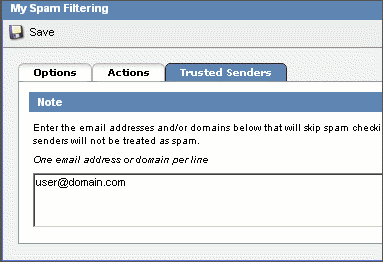How do I Enable Spam Filters for my Email Account?
SmarterMail includes many advanced anti-Spam measures that help keep out unwanted junk mail. There are three levels of Spam probability: low, medium and high. Customizing Spam settings flags certain messages for their level of Spam probability. The flagged messages are then handled according to specified actions for each level.
To set a Spam filter for incoming email messages, please follow these steps:
- Launch the SmarterMail interface at: http://mail.yourdomainname.com
- Login using your email address and password.
- From the Settings menu select My Spam Filtering.
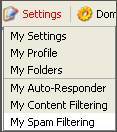
- Select the radial button Override Spam settings for this account.
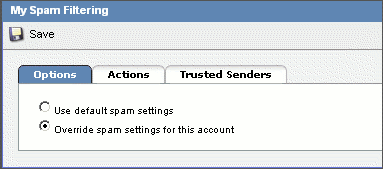
- Click the Actions tab.
- In the 'Low Probability of Being Spam' section, select an Action for incoming email messages. The actions are defined as:
- No Action - nothing is done to the email message
- Delete Message - the email message is immediately deleted
- Move to Junk E-Mail folder - the email message is moved to the junk email folder (a default folder created by SmarterMail)
- Add text to subject line - additional text can be added to the subject line of the email message
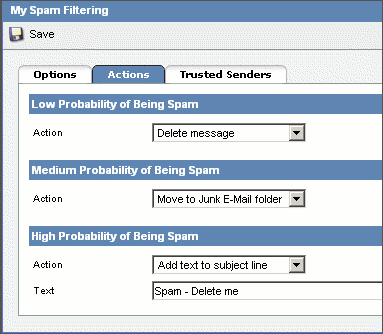
- Click the Trusted Senders tab.
- Enter the email address(es) that will not be checked by the Spam filter.
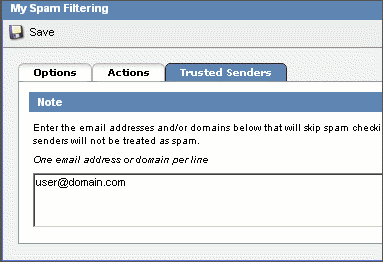
- Click Save.
|