How do I use SmarterMail Sync?
SmarterMail Sync can be used to sync contacts, calendar items and tasks with Microsoft Outlook and/or Pocket PC. The SmarterMail Sync software must first be downloaded from SmarterMail and then installed on your local machine. Once the software is installed, you will need to configure your account. The following instructions pertain to Microsoft Outlook.
To install SmarterMail Sync, please follow these steps:
- Open a browser window and go to: http://mail.yourdomainname.com
- Login using your email address and password.
- From the Settings menu, click SmarterMail Sync.
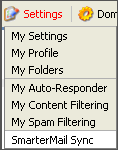
- Click download for SmarterMail Sync for Outlook 1.0.2305.
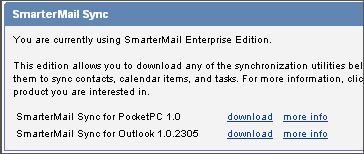
- Select a location to download the file and click OK.
- Once the download completes, navigate to the download location and double click the install file to begin the installation.
- Click Next to begin the install Wizard.
- Accept the terms in the license agreement and click Next.
- Click Install to begin the installation.
- Click Finish once the installation completes.
To configure your account through Outlook, please follow these steps:
- In Outlook, expand SmarterMail Sync and click Account Settings.
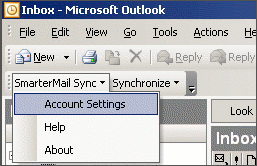
- Click Add.
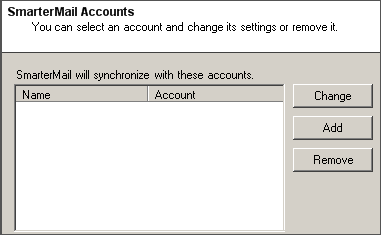
- Enter the requested information:
- Name: enter your name
- SmarterMail URL: enter the URL for the SmarterMail Web interface (http://mail.domainname.com or http://mail#.safesecureweb.com)
- Email Address: enter the full email address
- Password: enter the password for the email address
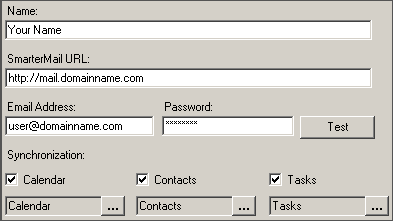
- Click Next.
- Click Finish.
- Expand Synchronize and click the account you just created.
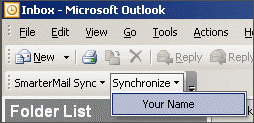
Instructions for configuring SmarterMail Synch for Pocket PC can be found in the readme.txt file included in the download file.
|




